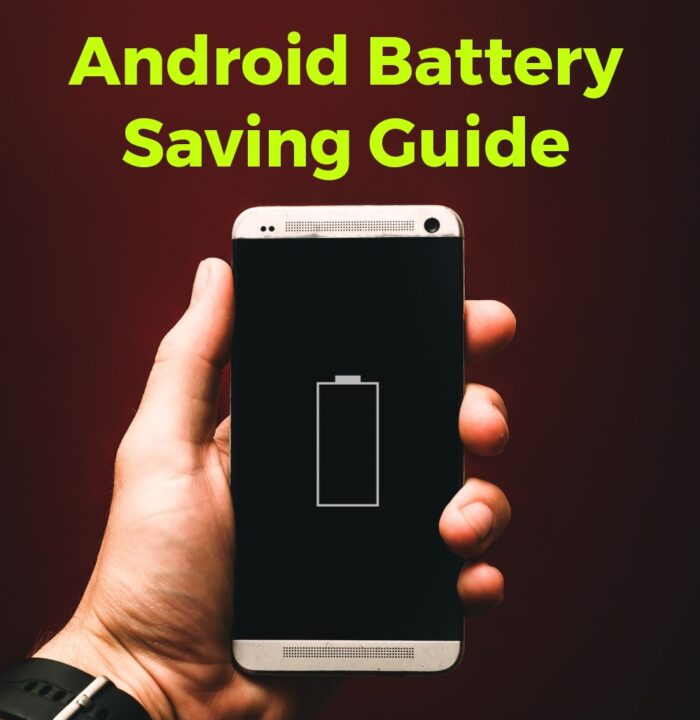You probably found this post because you are looking for ways to make your phone’s battery last longer. To address this issue, we’ve prepared a comprehensive guide on how to get the most battery juice out of your Android phone without using third-party apps.
This is because third-party apps consume battery power to function. It’s not surprising, though, because they also need some slice of the phone’s memory, RAM, and CPU to function.
Meanwhile, virtually all the things they help you do, you can do yourself. You’ll also notice some of the time that these apps are actually slowing down your phone and draining your battery. This article will put the best battery-saving practices at your fingertips.
Some Important Recommendations
Before we dive into what we have, let’s take note of these important recommendations that you’ll need:
- Nothing replaces the need for a larger battery capacity: When buying a phone, always consider the battery capacity. consider getting a phone with a capacity not less than 4000mAh.
- Consider using power banks: There are lots of power banks out there from Xiaomi and other nice brands. Get them to keep your smartphone running.
- Use the recommended chargers to charge your android phone. Contact your manufacturer to be informed where necessary.
- Do not overcharge your android phone. It’s always best practice not to drain your battery as well as charge it to 100% always. This could make your battery last longer, and also elongate its lifespan.
13 Best Android Battery-Saving Tips

Having considered these, let’s look at some of the best battery-saving tips for Android phones you should know.
1. Keep your screen brightness low and reduce your display time out
Many Android users have their display brightness set to the highest level, and that might be the main reason why your battery doesn’t last a hair longer. It might surprise you to know that your screen consumes the most power on your phone. Check your battery usage data. Click Settings > Battery; what did you find out?
Note: You might have to turn off adaptive brightness to get the most from this.
2. Use dark wallpapers on OLED displays
AMOLED displays are often found in mid- to high-end phones such as Samsung, Oneplus, Huawei, etc. and use less power to display dark images. This is because it does not have to light up the individual pixels to display a completely black image.
AMOLED displays only light up the colored pixels to display colored pictures. This helps it save battery when displaying darker images. It may surprise you to notice that your battery lasts a bit longer by just using a darker wallpaper.
Download a completely black wallpaper and set it:
How to set the wallpaper
- Click Settings > display >Wallpaper
- Select Gallery and chose the dark image from gallery
3. Reduce the apps Running in the background
In some cases, some of these apps might be widget apps, live wallpapers, or launchers. Remove any apps that you are not using, and don’t feed your phone with multiple types of the same application. Simply select the app that you need and stick with it or upgrade when necessary.
Multiple wallpaper apps and launchers may not be necessary. Stick with one and delete the rest.
Another thing I’d like to state here is to avoid unimportant widgets like mail widgets and the like unless you actually need them. They can consume a lot of your battery when they sync to update data.
Check your battery usage meter, as stated earlier, to detect the apps that consume more power. In the case where the app is not really necessary, uninstall it.
4. Keep your, apps up to date
App developers often release performance updates for their apps. They do this to achieve the best battery usage practices for their apps and keep their apps optimized and running well. When you don’t update your apps, you may miss out on these important fixes.
5. Use the less power-hungry Lite and Go app versions
The Facebook app has a Lite version, as does the YouTube Go app and many others. These Lite and Go versions are less demanding on the processor, not to mention the data. This, in turn, translates to a longer battery life.
6. Turn off Vibration and adaptive feedback
It’s true that some of these nice features give you the best feelings while playing games or using your Android phone. However, you might want to trade some of them to get the most out of your battery.
Actually, your device consumes more power to produce a vibration, which is why you might want to turn it off as well as touch feedback.
How to turn off Vibration and adaptive feedback
- Go to Settings > Sound > disable Vibrate for calls
- Also scroll to Other sounds > you might have to turn off everything here to get the most from this practice. Esp. Vibrate on tap.
7. Switch off google assistance and turn on Airplane mode when necessary
Google Assistant is really functional and nice, but if you don’t actually use it, you might be better off switching it off.
When Google Assistant is in listening mode, it can consume a lot of your battery. You might have to turn it off and switch on airplane mode when you don’t need data or voice calls.
How to switch off the google assistant
- Switch on data and Goto Settings > Google
- Scroll down to Search, Assistant & Voice
- Select Settings and toggle off Google digital assistant
8. Limit background data and turn on “Do not Disturb” where necessary
Some apps can be running in the background and might be using a good deal of cellular data. This can take a toll on your battery. It might be beneficial to your battery life if you turn on “Limit background data” and toggle on “Do not disturb” to cut down on sounds that might be limiting your battery life.
How to limit background data
- Goto Settings > Data usage
- Select the data saver and toggle it off.
- For older Android versions, in data usage, click the three-dotted menu button.
- Then select Limit background data and turn it off.
9. You don’t need to be connected 24/7 do you?
If you love toggling on all your connectivity options, you might have to reconsider that option to make your battery last longer.
When your mobile data is always on, it will definitely take a toll on your battery. The same goes for Wi-Fi and GPS, as well as NFC and Bluetooth. Truth is, some of us actually have a good reason to always be connected. But a great deal of Android users out there don’t really need all that toggled on always.
We recommend you always turn off your data, Wi-Fi, and other connectivity options and only switch them on when you need them. You’ll notice a significant boost to your battery. Try it out and tell us your findings.
10. Be minimalistic when choosing launchers and wallpapers
Some Android launchers out there are power-hungry. Some of them have features that you may not really use but will definitely take a toll on your battery. This is why we recommend launchers like Nova Launcher.
On the other hand, avoid live wallpapers if you care a lot about your battery life. They actually drain your battery faster.
11. Turn off animations from settings and Launchers
Some beautiful animations on your phone actually have a negative impact on your battery life. This is because the processor used more power to create that beautiful scene.
Nothing good comes cheap, doesn’t it? If you care a lot about your Android battery, you might have to head over to your phone’s settings or launcher to dial down the animations.
12. What about the battery saving Features in your phone?
Some phones, like Samsung and Oneplus, come with an ultra-battery-saving mode. You’ll have to make some trade-offs to use these features, but in the end, they can squeeze out some extra hours from your battery.
Your phone might have a similar feature; why don’t you try it out?
Even if you don’t have one from your manufacturer, you can make use of the stock battery saver, which can save you a lot of battery.
- Head over to the Settings select battery and click battery saver
- Toggle it on and see for yourself.
13. Buy a battery featured case
Finally, a battery-powered case might be right for you. If you are not willing to make all these trade-offs, a power bank or a battery case might be what you need. You can head over to any of the reputable smartphone shops on Amazon, GearBest, and Jumia, to get one for yourself.
Have you learned something new? Make sure you try out these tips to see what works best for you. If you think we are missing out on something, Tell us in the comment box below.