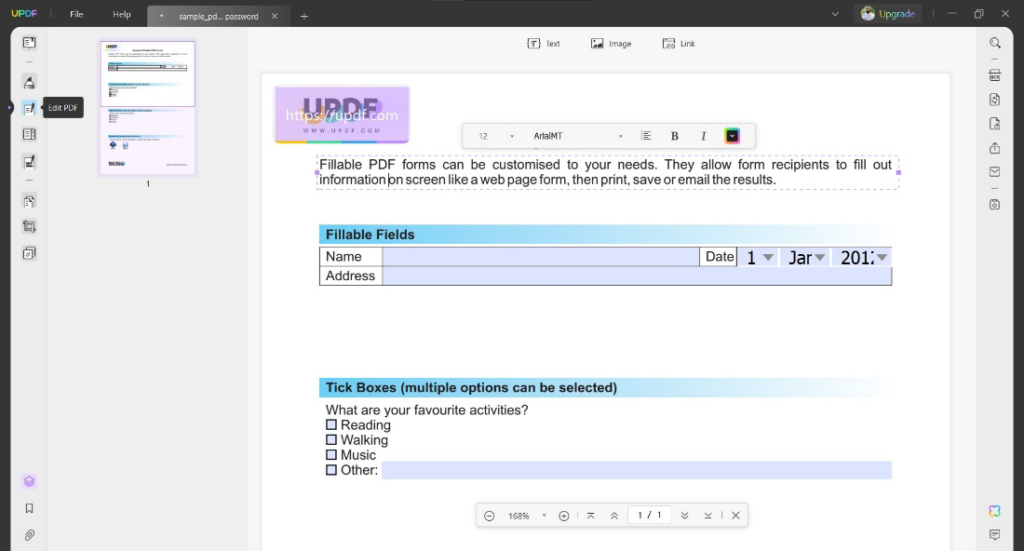Adding passwords to your PDF documents secures them from unwanted opening or editing access. However, sometimes you need to edit those documents, and chances are that you may or may not remember the password to that PDF. Luckily, we have solutions for both of these situations, where you can edit PDFs with their passwords and edit secured PDFs without their passwords.
Part 1: How to Edit a Secured PDF with a Password?
Before you start with the guide, it is important to note that it is illegal to edit a PDF document if you don’t have the password since the owner has set a password to restrict unwanted access. However, if you have the password for that PDF document, you can effortlessly edit it, and UPDF is the best tool for this job.
Whether a PDF document is protected with an open password or a permission password, UPDF can deal with both situations in different ways, as elaborated below. Before starting with the methods, you must download UPDF on your devices.
Way 1: How to Edit Secured PDF Documents with an Open Password
The first way is the most basic one, where the PDF comes with an open password, and if you happen to have this password, you can proceed with the steps below by using the password.
Step 1: Double-click the UPDF desktop icon on your PC to open UPDF software, then click “Open File.” After selecting the PDF from the file explorer window and clicking “Open,” you will see a pop-up message asking you to enter a password. Enter the password for that PDF and click “Unlock.”
Step 2: Now you will be in the reader view of that document. Click “Edit PDF,” and all PDF editing tools will be available to you. Double-click on text in a PDF to edit it, and you can edit images or links using the buttons above.
Way 2: How to Edit Secured PDF Documents with a Permission Password
Sometimes PDF documents do not have an open password, so anyone can open them, but when you want to edit that PDF, it requires you to authenticate with the permission password. In this way, we will be discussing how you can edit PDF documents that are secured with a permission password using UPDF.
Step 1: Launch UPDF on your PC, then click “Open File” to open a permission-protected PDF document. Once it opens in reader view, click “Edit PDF,” and when you want to use an editing function, it will ask you to provide a password in a popup window. Authenticate with a password and click “Unlock.”
Step 2: Now double-click on text to make it editable, or you can use image editing or link editing tools. Once you are done editing, press “Ctrl + S” to save all progress to the same file.
UPDF not only helps you edit password-protected PDFs, but it also comes with many other features. Some of its best features include:
- UPDF AI
- OCR PDF
- UPDF Cloud
- File conversion from/to PDF
- Annotate PDFs
- PDF file sharing and collaboration
- Batch processing, etc.
With UPDF’s great power to work on PDF documents, it can easily satisfy all your requirements. So, try to see if UPDF is the right tool for you by downloading it, and to gain full access to its premium features, you can purchase UPDF Pro.
Part 2: How to Edit a Secured PDF Without a Password?
If you own a PDF document and you don’t remember the password set for it, then you can use the methods discussed below to unlock PDF documents without their password. It is important to note that removing passwords from PDF documents without the owner’s agreement is illegal, and you must not do that. Now let’s begin with the methods to edit secured PDFs without their open or permission passwords.
Way 1: How to Edit a Secured PDF Without an Open Password
If a PDF document comes only with an open password, then you will need to use a third-party tool to open it. iSunshare PDF Password Genius is a good option that can recover the password for you. Below are the steps for opening and editing such documents.
Step 1: Download and install the iSunshare tool on your PC and open it. Click “Open” to select a password-protected PDF file from PC storage, then click “Start.” Now you must wait a few seconds until you see the password shown in the pop-up window.
Step 2: Double-click your UPDF desktop icon to open it, then click “File” > “Open” to open that PDF document. Here, UPDF will ask you for a password, and you can authenticate with the password, then click “Unlock” to unlock that document.
Step 3: Click “Edit PDF” to go into editing options, then double-click a text to edit it.
Way 2: How to Edit a Secured PDF Without a Permission Password
If a PDF does not come with an open password, then you can open it easily, but it will prevent editing because of the permission password. iLovePDF is the tool that you can use to remove this password and make PDFs editable. Here are the steps for using iLovePDF to unlock PDFs and then using UPDF to edit.
Step 1: Go to the iLovePDF Password Unlocked tool and click “Select PDF File” to upload a file from PC storage or cloud storage, then click “Unlock PDF” after it uploads. Now your PDF will be unlocked and automatically downloaded to your PC.
Step 2: Open UPDF on your PC and click “Open File” to open that PDF document. As UPDF shows you a PDF document, you can click “Edit PDF” to access all editing tools for text, link, and image editing. To edit text, you may also double-click on any text and edit it immediately.
Part 3. FAQs About Editing Secured PDFs
Q1. How do I edit a secured PDF in Adobe Acrobat Pro?
Open Adobe Acrobat Pro using the desktop icon, then you need to click “File” > “Open” to open a password-protected PDF. Adobe will ask you for its password, which you must provide to get access. Click “Tools” > “Edit PDF,” and PDF,” and you will get all the editing tools to use with that PDF.
Q2. How do I edit a secured PDF with Foxit?
Open Foxit, then click “File” > “Open” for opening the PDF with a password, and provide a password to that PDF for opening it. Click the “Edit” tab to get access to all PDF editing tools, and then you can easily edit whatever you want edited in that PDF.
Q3. How do I edit a secured PDF on a Mac?
On a Mac, you will need UPDF for editing secure PDFs. Open UPDF and click “Open File,” then select the PDF document. Provide a password if asked when opening or editing. It will vary according to the type of password for that document. Click “Edit PDF” to get access to all PDF editing tools and edit as per your needs.
Q4. How do I edit secured PDFs online?
To edit secured PDFs online, you can use SmallPDF. Click “Unlock PDF” and upload your file to remove its password. After it is unlocked, you may click “Edit & Organise” to go to PDF editing tools. There, you may easily edit different components of that PDF. Don’t forget to save and download your PDF progress before quitting SmallPDF.
Conclusion
There seems to be no option to edit a secured PDF until you have the right tools. UPDF is the tool that you can use for editing password-protected PDFs if you have the opening or editing permission password for them. However, if you don’t have the password for that PDF, you can use one of the methods discussed above in the guide for removing or recovering the password. It is very important to only unlock PDFs without passwords that you own, since removing a password or recovering it using a tool without the owner’s agreement is illegal.