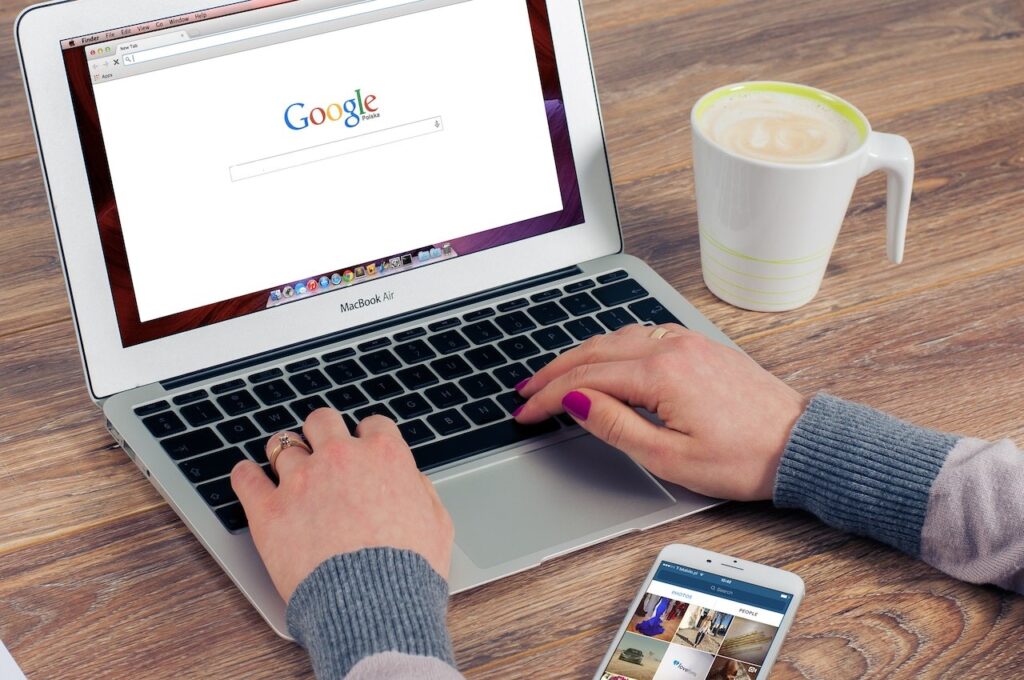Google Drive is one of the most popular cloud storage platforms available today, and with good reason. It offers a seamless and integrated experience for users looking to store, share, and collaborate on documents. But beyond its basic functionalities, there are numerous hacks and tricks that can make your Google Drive experience even more efficient.
Here’s a list of some of the top Google Drive hacks for optimal file management.
1. Streamline Your Notifications And Sharing Options
Managing multiple files in various programs, and collaborating with different teams can lead to a flurry of notifications, which can be both distracting and time-consuming to sift through.
Here’s how to effectively manage your notifications and streamline your sharing options:
- Tame Your Notifications: If your inbox is continually flooded with Drive notifications or emails, we’re about to show you how to get rid of Google notifications: Just go to Google Drive settings by clicking on the gear icon at the top right. Under ‘Notifications’, you can customize what you receive notifications for, or uncheck all options to mute them entirely.
- Quick Share: Instead of navigating through multiple options, simply right-click on the file or folder you want to share and choose the ‘Share’ option. This can save you several clicks and speed up the process.
- Set Expiry Dates: If you’re sharing sensitive information or just want to limit access after a certain period, you can set an expiry date for shared links. This way, you don’t have to remember to revoke access manually.
2. Use Advanced Search Filters
The search bar in Google Drive isn’t just for typing in keywords. You can use advanced filters to narrow down your search significantly.
For instance, you can search for files by type (e.g., spreadsheet, document, PDF), owner, shared status, and even by the date of the last modification.
3. Integrate With Google Keep
Google Keep is an often-underestimated tool that can be integrated into Google Drive for better productivity. Jot down quick notes, make lists, or even save web links in Google Keep. Then, access these notes directly from Google Drive whenever you need them.
4. Star And Color-Code Important Files And Folders
For quick access to frequently used or crucial files and folders, use the ‘Star’ feature. This will add the selected items to the ‘Starred’ section in your Drive.
Additionally, color-coding folders can be beneficial in identifying and grouping related content. To change a folder’s color, right-click on it, hover over ‘Change color’, and choose your preferred shade.
5. Save Web Content Directly To Drive
Using the Google Drive Chrome extension, you can save images, links, and even entire web pages directly to your Google Drive. This can be incredibly helpful for research, project ideas, or even saving articles to read later.
6. Use Third-Party Add-Ons
There’s a plethora of third-party add-ons available for Google Drive that can further enhance your file management experience. Some popular ones include:
- DocHub: For editing and signing PDFs without leaving your Drive.
- Trello: Integrate your Trello boards and cards directly into Google Drive for easier project management.
- MindMeister: Create and collaborate on mind maps, integrating them into your Drive seamlessly.
7. Backup And Sync
The ‘Backup and Sync’ application from Google allows you to synchronize files from your computer to your Google Drive without having to upload them manually. This way, your important files are always backed up in the cloud.
Conclusion
Google Drive, at its core, is a powerful tool designed for storage and collaboration. However, by leveraging these hacks, you can transform it into a dynamic platform that can significantly enhance your file management capabilities.
Whether you’re trying to declutter your notifications, integrate notes, or even color-code your content for better visibility, these tricks are bound to make your Google Drive experience more efficient and streamlined.